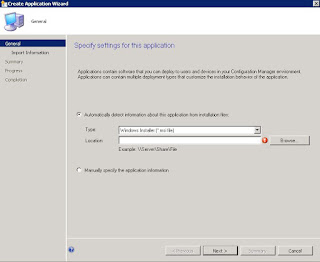System Center Configuration Manager 2012 SP1 – OS Deployment Fails with Error 0x80004005

Error when trying to deploy an OS image using System Center Configuration Manager. Upon attempting to show the task sequence options, a error is returned that “Failed to Run Task Sequence – An error occurred while starting the task sequence. 0x80004005”. Similar to this: check the clock in the BIOS of the affected machine and ensure that it is set to match the time in the forest where the SCCM server is located. Once this is changed, the deployment should continue successfully.